When your custom block type is ready, you can simply install it from Dashboard > Stack & Blocks > Block Types.
Updating a Custom Block Type
Once a custom block type is installed, if you make changes to its db.xml file these changes won't automatically be applied to the block's database table. You can manually apply these database changes, however, by a process called "refreshing." First, find the block in the list of block types on this page. Then, click on the entry to get to a screen that shows you how many times the block has been placed:
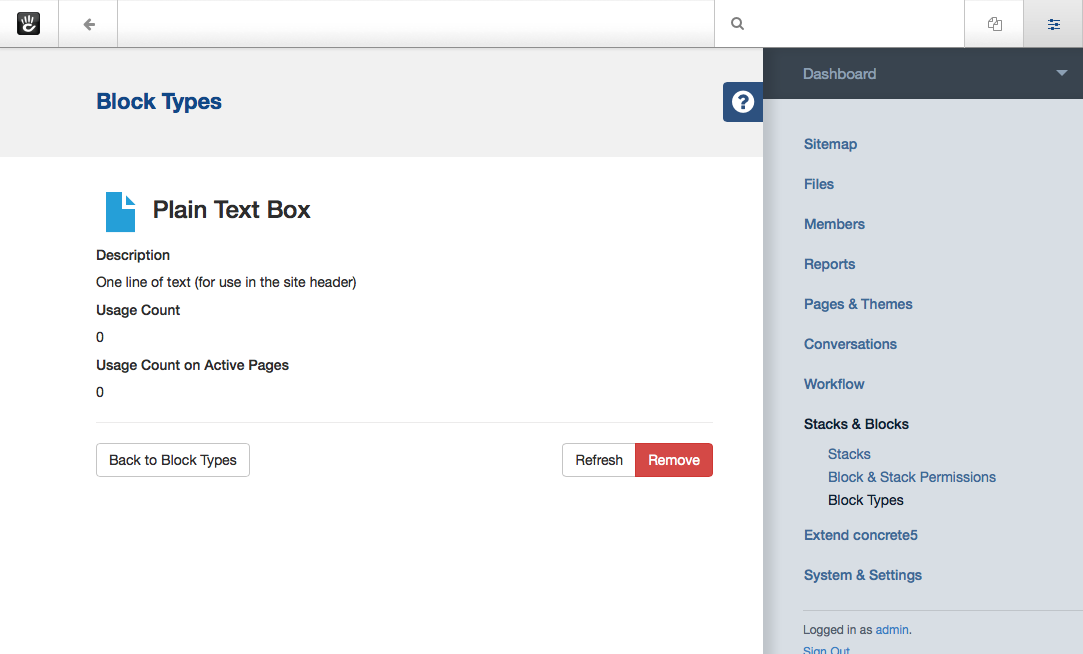
From here, you can click the Refresh button to rescan the block controller and db.xml files. The following items will be updated:
- The block dialog width
- The block dialog height
- The block database table (as drawn from db.xml)
You can also remove a block type from this interface by clicking the Remove button.