The Google Map block allows you to embed a Google Maps map in your page.
Version 7-8:
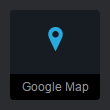
Version 9+:
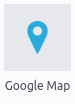
All Google Maps created on or after June 22nd, 2016 will require a free API key. Google Maps created before this date are grandfathered in and do not require an API key. Grandfathered Google Maps will continue to work without a key for the near future.
As of June 22nd, 2016, free Google Maps are limited to 25,000 map loads per day. Map loads over 25,000 will require billing enabled or Premium Plans.
Get an API key
- Go to the Google API Console.
- Create or select a project.
- Click Continue to enable the API and any related services.
- On the Credentials page, get a Browser key (and set the API Credentials).
Note: If you have an existing Browser key, you may use that key.
- To prevent quota theft, secure your API key following these best practices.
For more information, visit the Google Maps API key documentation.
https://developers.google.com/maps/documentation/javascript/get-api-key
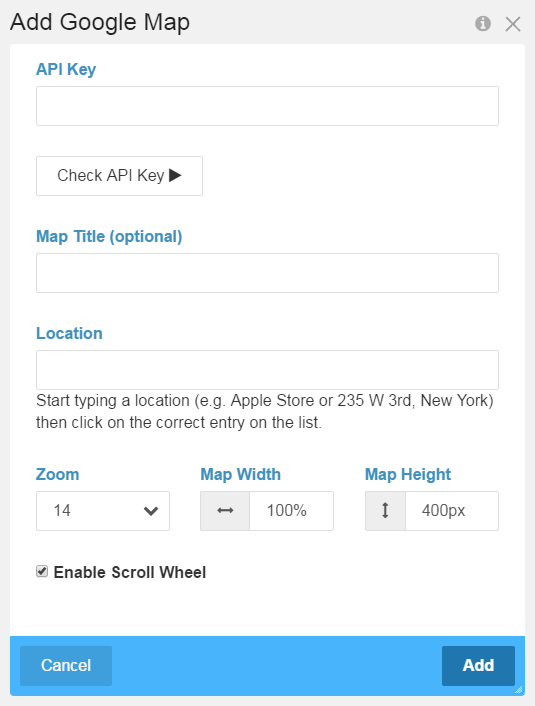
API Key
The Google Map API key used to display the Google Map and to look up locations.
Google Maps created before June 22nd, 2016, do not require the API key and this field should be left empty.
Google Maps created on or after June 22nd, 2016, require the API key.
Check API Key
For Google Maps created before June 22nd, 2016:
Without entering an API key, click the Check API Key button and wait for the "Valid API Key" browser notification. After you receive the notification you can start typing in the location text field.
For Google Maps created on or after June 22nd, 2016:
After entering an API key, it needs to be validated. Clicking the Check API Key button will start the validation process. The check takes up to 10 to 15 seconds or more. If the key does not validate, you will receive a "Invalid API Key" browser notification. If the key validates, you will receive a "Valid API Key" browser notification and can start typing in the location text field.
Map Title (optional)
The optional map title is displayed as a heading 3 on top of the Google Map.
Location
After checking your API key, you can enter the location you want displayed in the Google Map. As you type, the text box will display a drop-down list of auto-complete locations.
Zoom
The initial zoom level of the map from 0 to 21. A zoom of 0 (zoomed all the way out) will display the whole world and 21 (zoomed in all the way in) will display individual buildings. The default Zoom is 14.
Map Width
The width of the map in pixels or as a percentage. The default Map Width is 100%.
Map Height
The height of the map in pixels. The default Map Height is 400px.
Enable Scroll Wheel
Checking Enable Scroll Wheel allows the Google Map to be scroll wheel zoomed and dragged using a mouse, finger, or pointing device.