You can see what your website looks like to other people by using the View As User tool. To use View As:
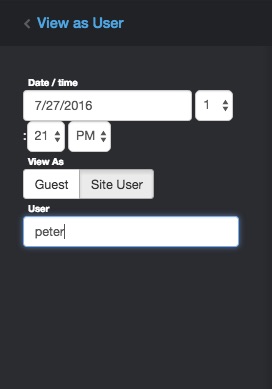
- Go to your settings and click View as User
- Click View As Guest or Site user in the dropdown menu.
- You’ll see what your page looks to the public. To see how page to a specific user, like an editor, click View as site user, type their name and press enter.